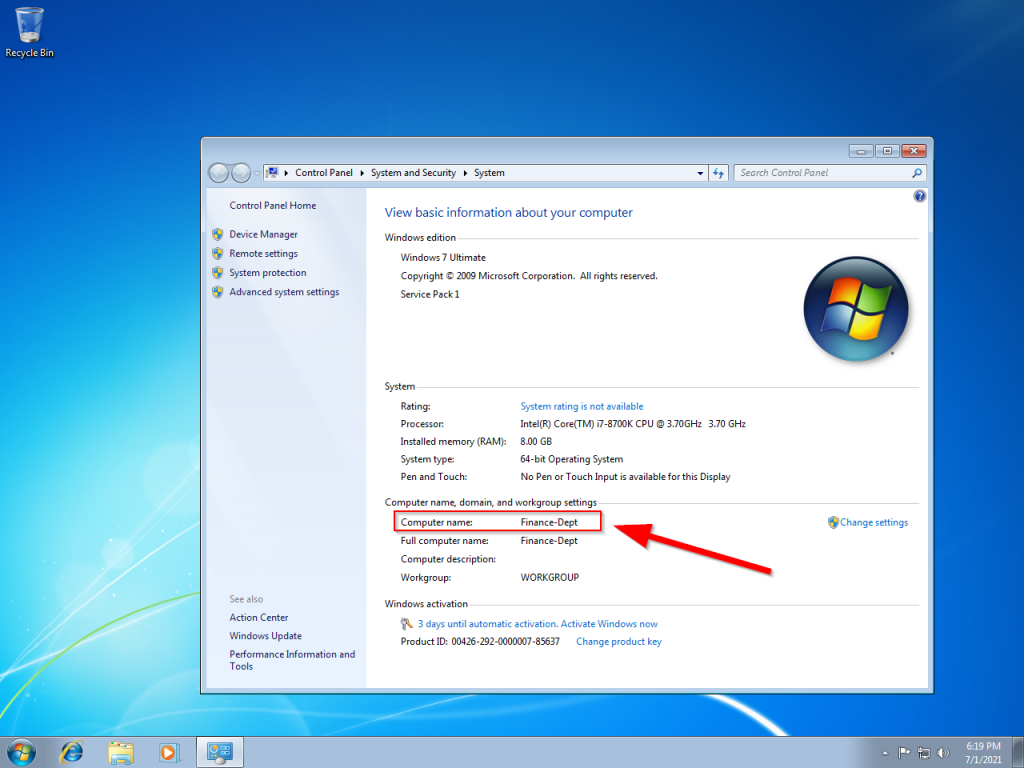Many times when you call or email your IT department they will ask for the computer name so that they can perform a task or remote in to assist you. Depending on the operating system you are running, this can vary.
Windows 10
- In the lower left hand corner of your screen, right click the Start Button
- Choose “System” from the menu
- A new window will open, look under Device Specifications for your Device Name.
Windows 8/8.1
- In the lower left hand corner of your screen, left click on the Start Button
- When the Start Menu appears, type Computer
- Right click on Computer when it appears in the search results and select Properties
- Look for the section Computer name, domain and workgroup settings
- Windows 7
- In the lower left hand corner of your screen, left click on the Start Button
- When the Start Menu appears, right click on Computer and select Properties
- Look for the section Computer Name, domain and workgroup settings